No matter if you're hustling on the go or catching up with some friends, Apple MacBooks are your ultimate productivity companion, delivering unmatched performance that brings sheer delight!

You might be wondering, what are the hidden features of a Mac? In this blog, we'll take a deep dive into 10 hidden macbook tools and benefits that can turbocharge your productivity and streamline your work, whether you're at home or on the go.
From activating Apple Virtual Assistant to working in Night Shift Mode, discover the MacBook tricks for beginners for a true productivity powerhouse using Apple tools!
Siri:
How do you use Siri on a MacBook?
Apple's virtual assistant can be activated on the MacBook by holding down the Command key and pressing the Spacebar.
The Siri feature helps you set reminders, search the web, and even control your other smart home devices.
Picture-in-Picture:
Sometimes, there just isn't enough room on your screen to get all your tasks done. That's why this feature allows you to keep a video playing in a small window while you work on other things.
- To activate this, click the green full-screen button in the top left corner of the video window and select "Enter Picture-in-Picture."
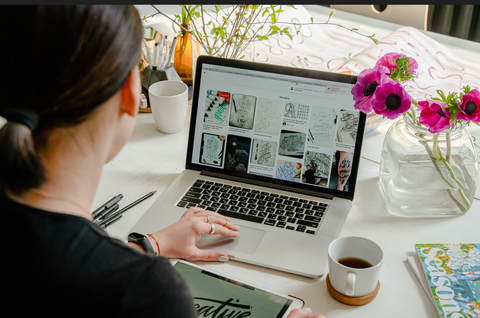
Spotlight:
What does Spotlight do on my Mac?
This aspect allows users to search for files, and documents, and launch apps on the Macbook.
- To work this, press Command + Spacebar, or click the magnifying glass icon in the top right corner of the screen.
AirDrop:
This detail lets users quickly and easily share files between Macbooks or other Apple devices.
- To use it, simply drag and drop a file onto the AirDrop icon in the sidebar, or press Command + Shift + 4 to take a screenshot and share it immediately.
Time Machine:
Time Machine allows you to automatically back up your Macbook to an external hard drive.
- To set it up, connect an external hard drive to your Macbook and then open Time Machine in the System Preferences.
Night Shift:
What does Night Shift do on Mac?
Night Shift adjusts the colour temperature of your MacBook's display to reduce eye strain during nighttime use.
- To enable, go to System Preferences > Displays > Night Shift.

Dictation:
This allows you to dictate text instead of typing it.
- To activate, press the Function (fn) key twice, or go to System Preferences > Keyboard > Dictation.
Handoff:
Handoff lets you start working on a document on your Macbook and then pick up where you left off on your iPhone or iPad.
- To use, simply enable Handoff in the System Preferences > General.
iCloud Keychain:
Should I use iCloud Keychain on my MacBook?
This feature allows you to save and automatically fill in your passwords and credit card information on your Macbook.
- To set this up, go to System Preferences > iCloud > Keychain.
Split View:
This feature allows users to work on two different apps side-by-side on your Macbook.
- To activate it, press and hold the green full-screen button in the top left corner of a window and select "Tile Window to Left/Right of Screen."
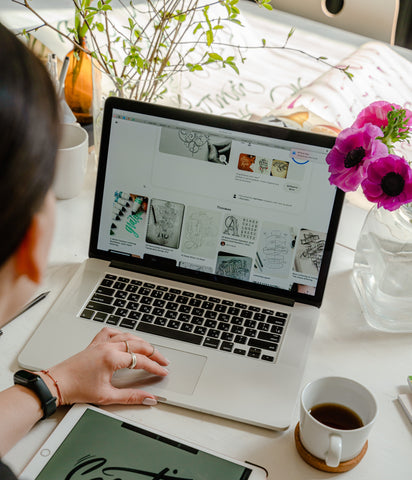
These are just 10 hidden MacBook features and shortcuts available on your device.
By exploring and experimenting with these features and keyboard shortcuts on your device, you can increase your productivity and streamline your workflow!


