iPads are not just sleek and powerful tablets; but they also contain a multitude of hidden features that can enhance your productivity, creativity, and overall iPad experience. When you use your device you might wonder, what cool things can an iPad do?
In this blog, we delve into 10 of the best hidden iPad features and tricks that are tucked away in the settings and applications. From time-saving gestures to hidden customization options, get ready to unlock the full iPad tricks and hacks.

Split View:
This feature allows you to have two apps open at the same time, side by side.
How do you split view on an iPad?
- To activate it, swipe up from the bottom of the screen to bring up the Dock, then drag one app on top of the other.
How do I get rid of split screen on iPad?
- To deactivate, tap the multitasking button, tap the full screen button.
Picture-in-picture:
You might be thinking, is picture-in-picture available on iPad, and it is! This feature lets you to watch a video while working on another app.
How do i do picture in picture on iPad?
- To activate it, tap the Picture-in-picture icon while watching a video in Safari or another supported app.
Night Shift:
If you are wondering what does night shift do on iPad, this quality adjusts the colour temperature of your screen to reduce eye strain in low-light conditions.
How do I make my iPad night shift?
- To operate it, go to Settings > Display & Brightness > Night Shift.
Siri Shortcuts:
This feature permits you to create custom voice commands for specific tasks.
How do I add Siri Shortcuts to my iPad?
- This can be set up through Settings > Siri & Search > Shortcuts.

Screenshots:
Screenshots allows you to capture a screenshot of what's on your screen.
How do I screenshot on my iPad?
- To take a screenshot, press the Home button and the Power button at the same time.
Markup:
This feature allows you to annotate and draw on photos and documents.
- To activate it, tap the Markup icon in the Photos or Files app.
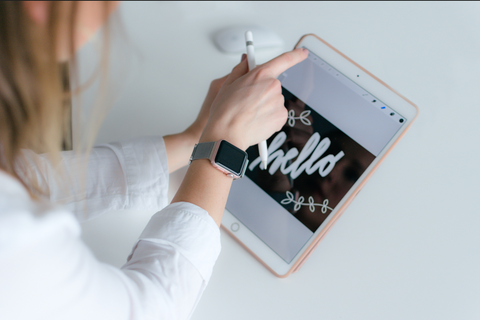
Guided Access:
What is guided access mode on iPad?
This feature allows you to limit the functionality of your iPad to a single app, making it great for kids or for presentations.
How do I turn on guided access?
- To initiate it, go to Settings > Accessibility > Guided Access.
AirDrop:
If you ever wanted to know, can I airdrop on my iPad, the answer is yes!
This feature authorizes you to quickly and easily share files and photos with other Apple devices. This can be activated from the bottom of the screen to bring up the Control Center, then tap AirDrop.
AirPlay:
This aspect allows you to stream audio and video to other Apple devices, like an Apple TV or a HomePod.
- To activate it, swipe up from the bottom of the screen to bring up the Control Center, then tap AirPlay.
Find My:
The find my feature allows you to locate your iPad if it's lost or stolen. This can be activated by going to Settings > iCloud > Find My.

Whether you own an iPad Air, iPad Pro or just the regular iPad, these iPad tricks are perfect for you to optimize your time.
By exploring and mastering these iPad hidden features, you can unlock the full potential of your iPad and elevate your digital journey.


