Android 11 has proven as a great step forward for Android devices, offering strong features and functionality that will take your Android experience to a whole new level. Granting you access to many useful features that are either in your face or hidden, waiting for you to discover.
In this blog, we are going to take a look at some of these hidden features, that will give your phone that extra edge.
Notification History:
The notification history feature allows you to view any notification you have received and dismissed in the last 24 hours. Allowing you to view any important notification you may have accidentally dismissed. No matter which app the notification came from, it can be found in your notification history. However, it will only start saving these notifications once you have activated the feature. To activate it, simply go to apps and notifications in the system settings.
Then you can go into notifications and find notification history, here you can toggle it on.
Screen Recording:
With Android 11, all Android devices will obtain a screen recording feature that allows you to record whatever is on your screen. Although many Samsung or other Android devices already have screen recording capabilities, Android 11 gives all compatible devices this ability. This built-in screen recording is rather basic, but is a good start for these devices. Finding this feature is very easy, being able to find it in the quick access menu on your Android phone. Simply press on it, and it will start recording your screen.
There are also many options you can turn on or off, like microphone audio and on-screen touches, allowing you to record everything you want.
Streamlined Media Player:
The media player as a feature has been available and further developed for Android for many years, but now it has been updated and improved even further. Making it very strong, easy to use and brilliant overall. Previously, the media player acted as more of a notification, stacking up notifications and players as you move from app to app. But now, it acts more as a singular player in the quick access menu that works as a carousel. Allowing you to change between different playable media players, simply by swiping on it. You can fully control your media and media player through the easy to use and neat controls included within the space provided.
In order to use this streamlined media player, you need to activate it. To do this, enable the Android’s developer settings by going into the “About Phone” section within system settings. Go to “build number” and tap on it seven times. Your Android device will ask you to confirm that you want to activate the settings and may ask for a password or passkey.
Once this is complete, go back to the settings menu then go into “Advanced” in the system section. Press on “Developer options” and then scroll down to find “Media Resumption” and activate it. Then just follow the instructions it gives you.
Schedule Dark Theme:
Available now on all compatible Android 11 devices, the ability to schedule what times you want dark theme to turn on for your phone. You can choose which times you want dark theme to turn on or off, meaning you do not have to go through the hassle of turning dark theme on or off manually.
To find this feature and schedule which times you want dark time on or off, simply go to your system settings and into “Display” and find the “Dark Theme” option. You can then select on “schedule” and choose which times you prefer.
Smarter Voice Control:
The voice control feature for Android has been extremely useful for many years, offering great functionality in terms of accessibility or just general usage. Now, it has been improved even further. Allowing an extremely strong experience. You can use voice control to traverse your device, going from app to app, or searching for different videos or entertainment.
Before, you would have to be very specific about what you wanted to find. Whereas now, you can simply say the name of the command or feature you want to use, and it will open or start it.
Conversation Bubbles:
Android “Bubbles” have been discussed and mentioned since the release of Android 10, but have now released with Android 11. The idea of these “Bubbles” was to allow users to have instant and easy access to any important conversations they may have. The bubbles would appear on the screen as a little circle, that you can press on to open the conversation. Then you can press on the bubble again to close it. To remove the bubble, you can simply hold it and drag it into a cross.
In order to use the bubbles, the conversation needs to be available in an app that is compatible and supports these bubbles. To enable or disable bubbles for your Android device, go to apps and notifications in system settings. Then look for notifications and press on bubbles, you can then switch them on or off.
High Priority Message Alerts:
Android 11 is very advanced when it comes to its conversational alerts. Now, being able to prioritise any conversations you have. This will cause any notifications or messages you receive from this high priority conversation, to show up at the top of your conversation section. Making it very easy to access and engage with these message alerts. To prioritise these conversations, press and hold a message that shows up in your conversation section. Here you will be able to find an option for “priority” for the conversation.
This will instantly make the conversations you select a priority.
Have any more questions or have a blog suggestion? Make sure to comment them below and we will make sure to get back to you!

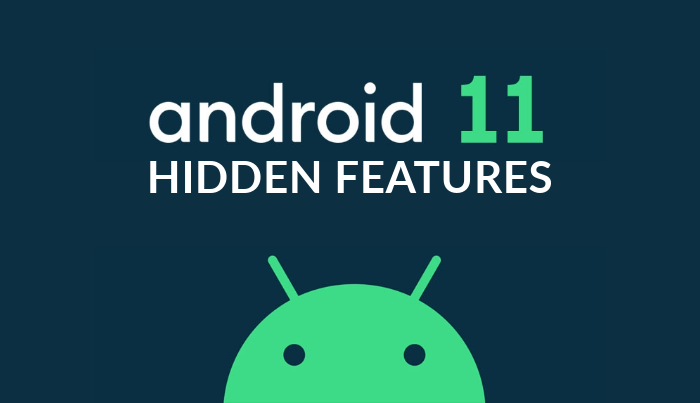
1 comment
Thumbs Up and all thanks for all the New and helpful Android 11 Features, conveyed in an easy explanation, so useful in the present Digital World